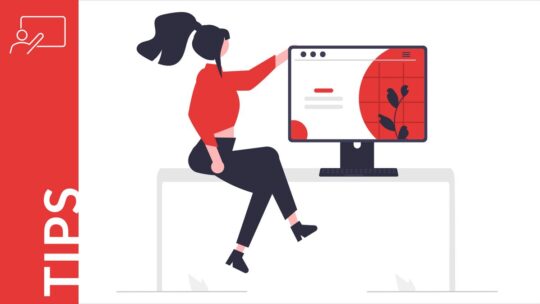
Explore Free PowerPoint Templates at PoweredTemplate
As of July 2024, out of the 31,000 presentation templates on PoweredTemplate, 13,500 are free. That's over 40%, and this number is continuously growing

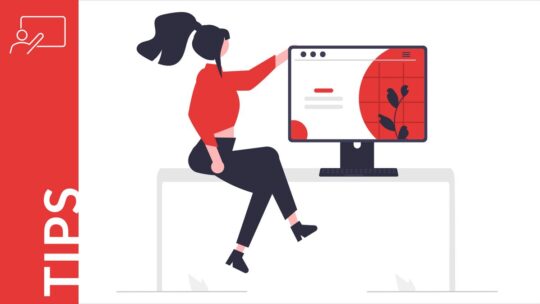
As of July 2024, out of the 31,000 presentation templates on PoweredTemplate, 13,500 are free. That's over 40%, and this number is continuously growing
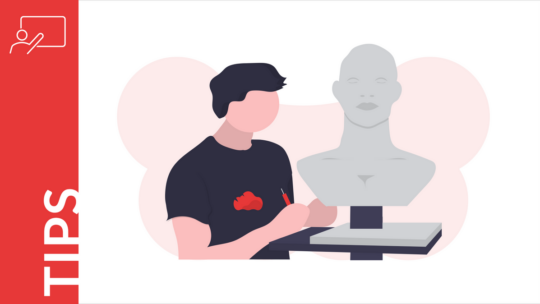
By following the steps outlined in this guide, you can easily create custom image placeholders in PowerPoint.
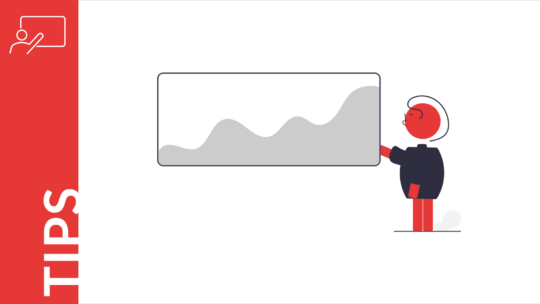
To create a Venn diagram in Powerpoint, you just need to draw two intersecting circles. This is relatively easy to do.

This can be anything from a new slide with information about your company to an interactive quiz that tests your audience's knowledge.
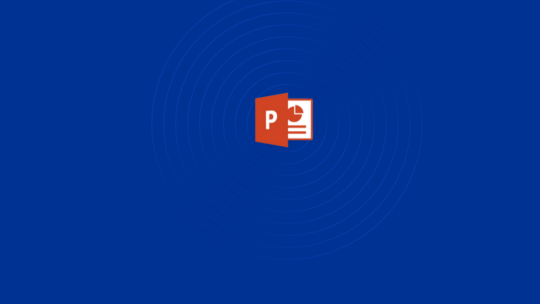
Creating a slide master in MS PowerPoint is a great way to help organize your slides and make them more visually appealing. You can use a master slide to introduce…
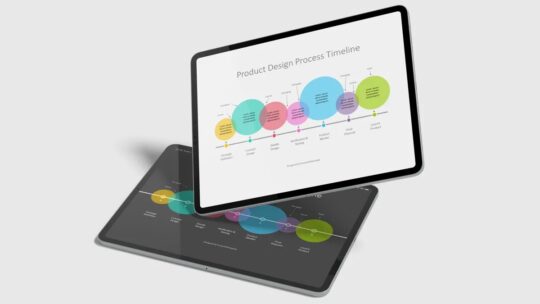
Creating a product design process timeline in PowerPoint can be a great way to keep track of your product development and ensure that everyone is on the same page.

Learn how to create an interactive presentation, how to design a tab bar, pagination thumbnails, buttons, and other interface elements using MS PowerPoint.
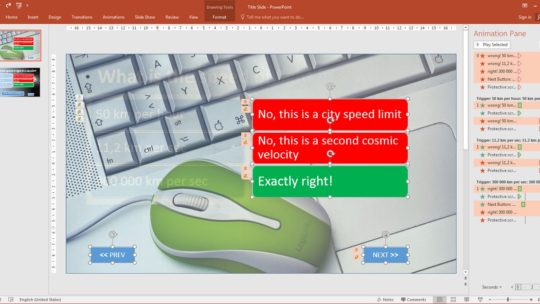
Using PowerPoint triggers allows you to create an interactive presentation with a personalised experience for your audience.
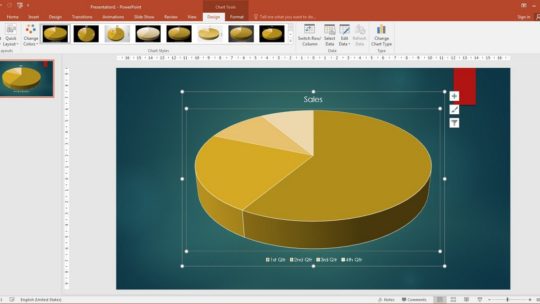
Mastering these 10 essential skills will help you lay the foundation of your understanding of MS PowerPoint architecture as a presentation creating tool.
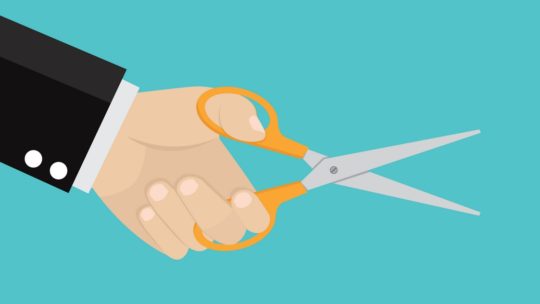
Image cropping is the first skill a novice PowerPoint user needs to learn. Here are three ways to do it right: from the simplest to the more complex.

The combination of masking techniques with animation in PowerPoint slides will grab and hold the attention of audience longer
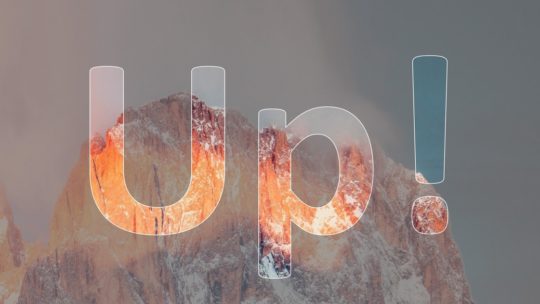
Combining the technique of cutout text with PowerPoint animation allows you to get beautiful, catchy slides for your presentation