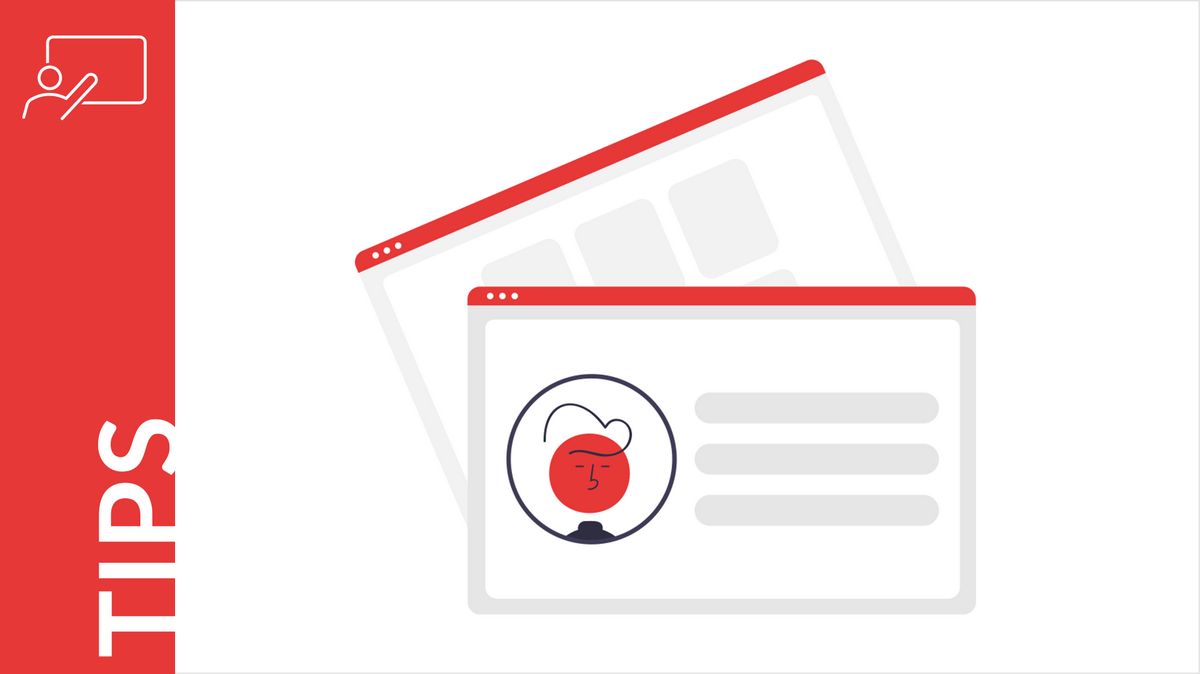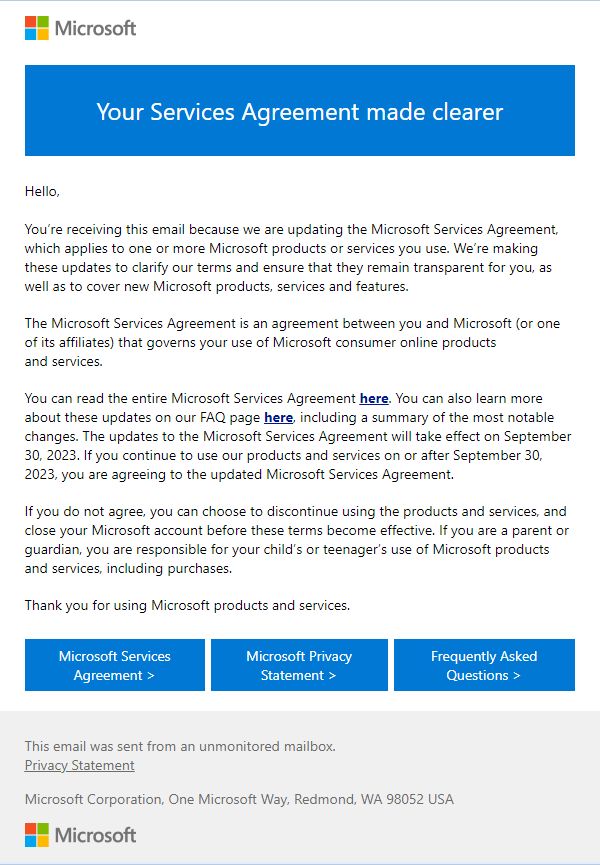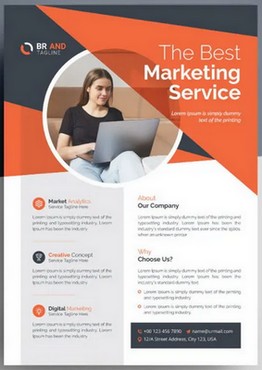In this article, we will discuss how to create a company profile using MS Word. We will demonstrate the essential sections that should be included in a comprehensive Company Profile document and showcase why MS Word is the best choice for its composition.
We will offer you two options for creating your company profile using MS Word: starting from scratch or, alternatively, using a ready-made company profile template word from the Poweredtemplate library. This template already contains a standard structure for a company profile and brief recommendations for filling it with content.
Regardless of the chosen option, your efforts will not be in vain, as the fragments or entire sections of your company profile, which you create using MS Word, as well as the content from our company profile template word, will serve you in various aspects of your business activities. From website pages, email newsletters, and advertising flyers to glossy brochures and business presentations for investors – this is an incomplete list of where the content from your company profile will prove useful time and time again.
Table of Contents
- Introduction
- Where to Start Creating Your Company Profile in MS Word?
- I. How to Create Your Company Profile Yourself Using MS Word
- II. How to Create Your Company Profile Using a Free MS Word Template
- Speed Up Your Company Profile’s Final Touches with MS Word
- Keep Your Company Profile Up to Date
- Promote Your Company Profile
- Conclusion
- List of Your Profile Sections
Introduction
A company profile is a comprehensive document where you will present all the strengths of your business in the past, present, and most importantly, the future. It should be articulated in a way that leaves a positive and lasting impression on readers while serving as a concise and exhaustive introduction to your company, providing key information to investors, potential clients, applicants, and other interested parties.
To capture the attention of stakeholders, you’ll need a compelling document titled “My Company Profile,” crafted in written form.
Here’s the catch – the phrase “in written form” holds the challenge, as envisioning the future of your business and convincingly putting it into words are fundamentally different things. If your fingers have ever hesitated over the keyboard due to uncertainty, you know what we mean, right?
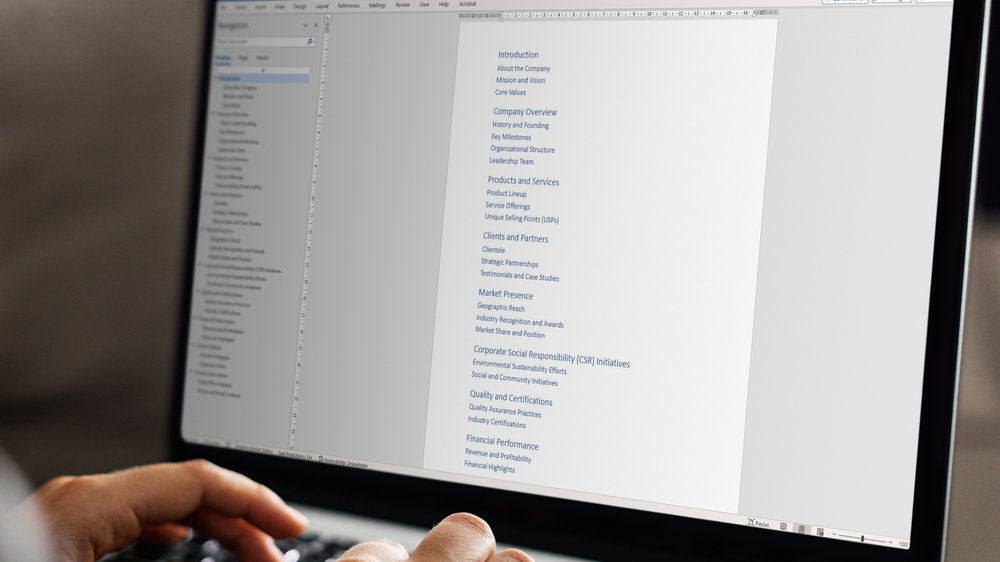
If you appreciate analogies and metaphors, consider the document “My Company Profile” as a Christmas tree you just brought into your home. The tree represents the structure of your company profile, and each section you plan to write using MS Word is like ornaments and gifts to adorn it. MS Word is your best ally in this crucial endeavor.
Now that all the introductory words have been said, follow us because we are about to help you decorate your Christmas tree!
Where to Start Creating Your Company Profile
Before you embark on creating your company profile and start tapping away on the keyboard, ask yourself:
- Do you want to write it yourself using MS Word?
- Or would you prefer to use a free company profile template word for your company profile??
There are no wrong answers to this question. Any answer is a good one.
The first option assumes that you have a clear understanding of your task. Nothing organizes thoughts better than putting them in writing, in the form of aligned paragraphs, organized into sections and subsections. With the help of MS Word, your thoughts will turn into a great profile. Start with this section of our article!
If you chose the second option, you’ll still need to think, write, and align paragraphs just like in the first option, but the MS Word template for your company profile already includes a ready-made document structure and recommendations for writing it.
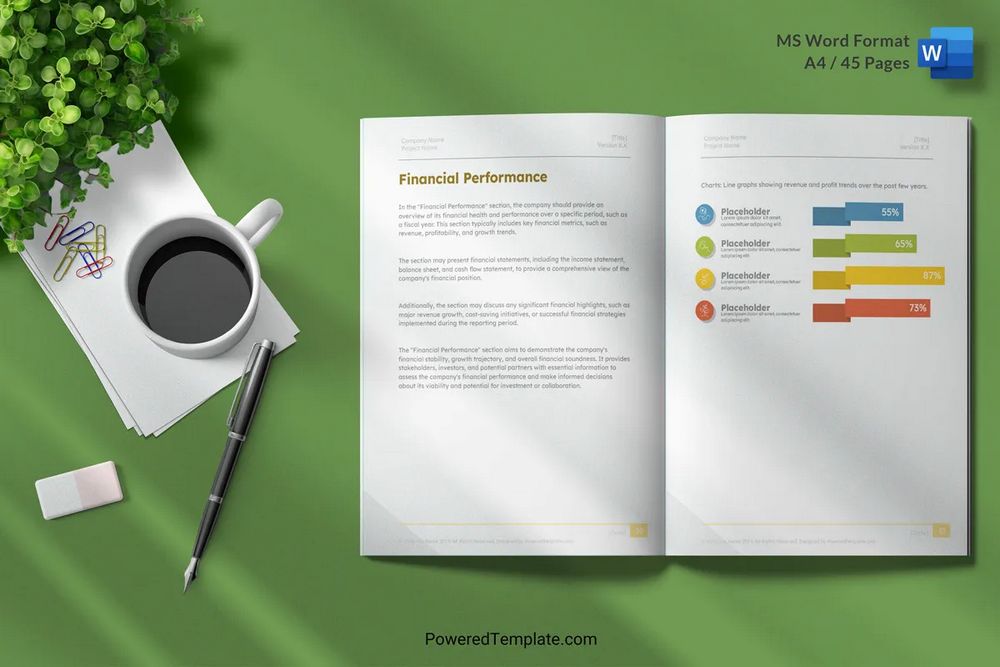
They will help you focus on the essence of the document. Move on to the section How to create your company profile using a free MS Word template and get started!
I. How to Create Your Company Profile Yourself Using MS Word
1. Start with the Title
Any important document needs a title. Your company profile is no exception.
Launch MS Word on your computer and type “Company Profile” in the first line. Then, go to the Home tab, find the Styles group, and click on the Title option.
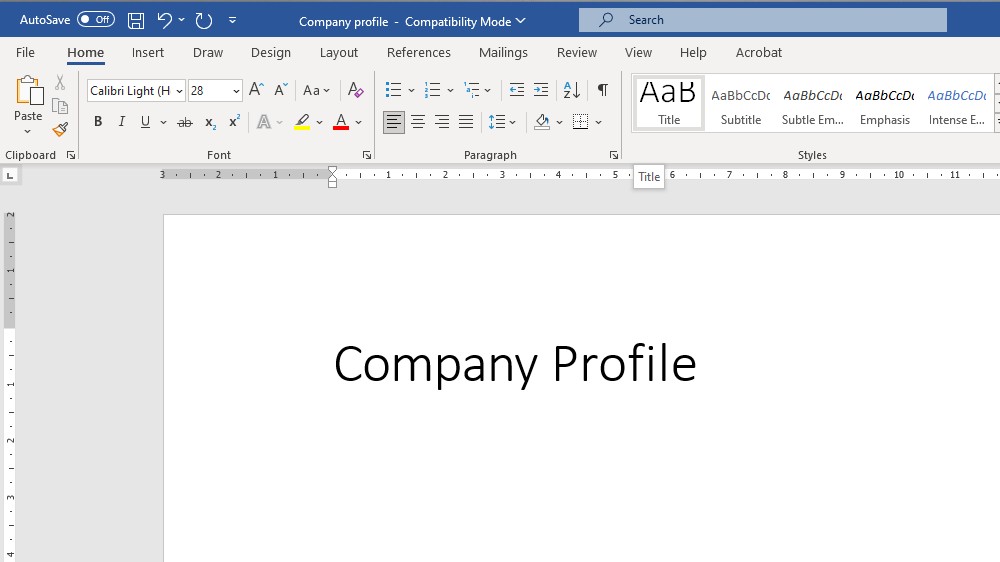
See that? The simple line with the words “Company Profile,” thanks to you and MS Word, has turned into the heading of the future comprehensive document about your business! Now it’s appropriate to remember Lao Tzu once said, “A journey of a thousand miles begins with a single step”. You just took that step.
Now, press Enter and take the second step.
2. Create your Company Profile Outline Using MS Word
Below in this article is a numbered list of sections for the MS Word document “Company Profile.” This is the same Christmas tree that we talked about in the Introduction. The list may seem quite extensive, but don’t let that scare you. Using this list, we will now create an outline for the “Company Profile” document together.
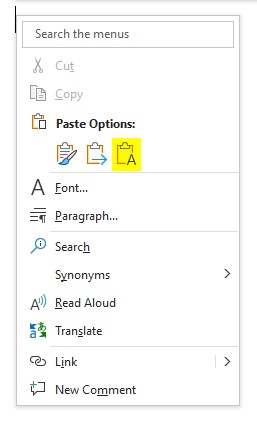
First, copy the entire list of sections or a portion of it from our article.
Then, in MS Word, right-click and in the context menu, under the “Paste options” group, click on the icon with the title “Keep text only” to paste the list as plain text without the HTML formatting typically found in web pages, into your document. Have you pasted it?
Next, use the “Styles” group again to format the elements of the list’s first level as “Heading1” and the second-level elements as “Heading2.” To do this quickly, hold down the Ctrl key while selecting sections of the same level. Then, in the “Styles” group, click on “Heading1” or “Heading2” accordingly. As a result of this formatting, the copied list from our article will transform into a structure of headings for your company profile in MS Word. That’s exactly what you wanted, isn’t it?
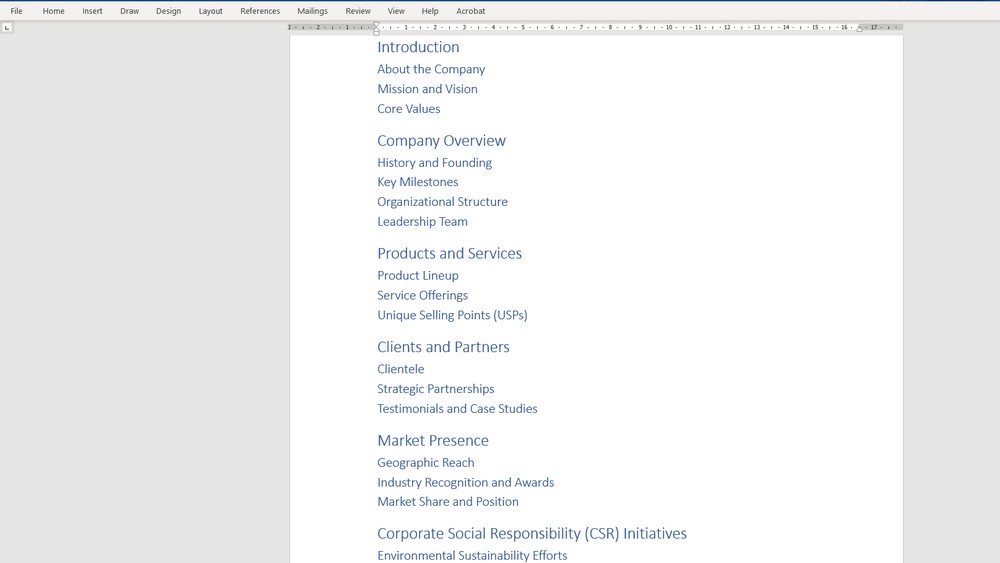
After that, find and click the Navigation Pane checkbox in the Show group under the View tab to display the navigation pane for your company profile on the MS Word screen.
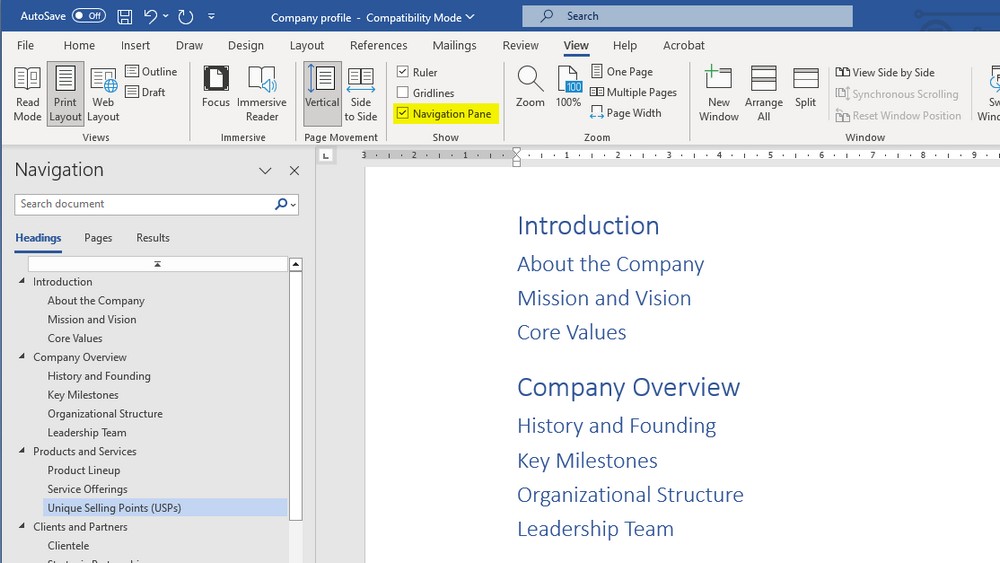
Great! Before you, there is the list of sections for your MS Word document “Company Profile,” and as a bonus, a convenient navigation tool that allows you to access any section with a single click.
3. Add a Table of Contents to Your Company Profile
Add a table of contents to your company profile using MS Word to give your document a polished and professional look.
- Insert a Page Break before the list of sections. This will create a blank page.
- Find and click the Table of Contents button under the References tab. A menu for this button will appear.
- Choose the desired table of contents layout. The table of contents for the document will appear on the blank page.
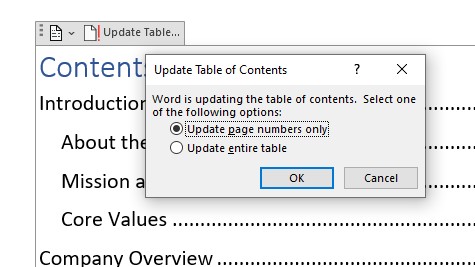
As you fill the profile with content, update the page numbers in the table of contents accordingly. To do this, click on the table of contents and select “Update page numbers only”.

Now, all that’s left is to fill your MS Word document “Company Profile” with content. May the force be with you!
II. How to Create Your Company Profile Using a Free MS Word Template
To create your company profile using a free MS Word template, you will need to download it from the PoweredTemplate library and familiarize yourself with the information provided in this section.
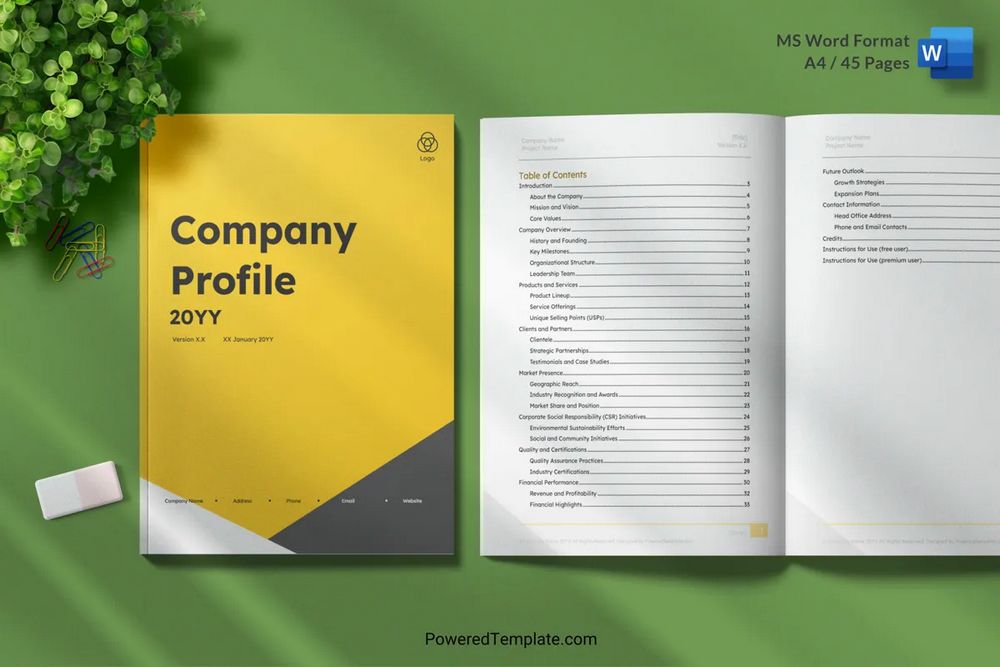
1. Download and Unzip the Free MS Word Template
To download the free company profile template word, go to its page and click the Download button. An archive file with a zip extension will be downloaded to your computer. Inside the zip file, you will find the template and an unregistered user license with attribution instructions.
- Double-click on the archive file to open it. Inside, you will see a file with the docx extension.
- Save the docx template on your computer.
- Double-click the file you saved to open it in your MS Word.
Tip: Create and save a backup copy of the template.
2. Download and Install the Lexend Font
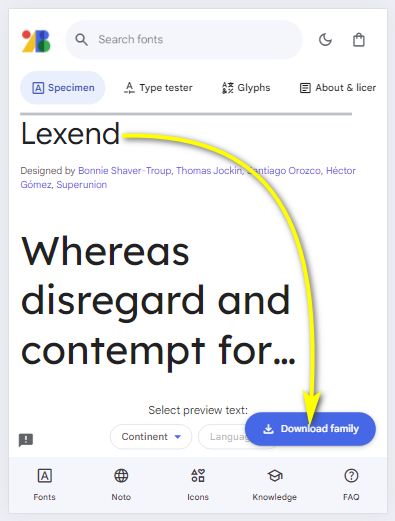
The free company profile template word you’ve just downloaded was created using the free Lexend font.
If you don’t already have this font installed on your computer, you’ll need to download and install it by following this link.
Otherwise, your company profile might not display properly in MS Word.
3. What’s Inside the Free MS Word Company Profile Template
Now that you have opened the file, let’s take a look at what the free company profile template word contains.
This template is a document designed using color schemes, and formatting tools that are part of the standard MS Word software package. It allows you to create a concise and formal company profile that will leave an impression on any interested parties, from investors to prospective employees.
It includes a standard structure for a comprehensive company profile and provides recommendations for writing its sections, helping you focus on the essence of the document. Some of the sections provided in the template may not be necessary for your business. You can skip or delete them and then carefully fill in the remaining ones.
Please note that this free company profile template word consists of placeholders with section headings, document fields, and detailed instructions on how to fill them out.
4. What are Placeholders in the MS Word Company Profile Template?
Each element of the template, such as a heading, title, list, comment, or text, corresponds to one placeholder. It is located at the position in the future company profile where you should enter your text, relevant to the purpose of that place. Each placeholder already contains the title and/or instructions for filling it with content specific to that section.
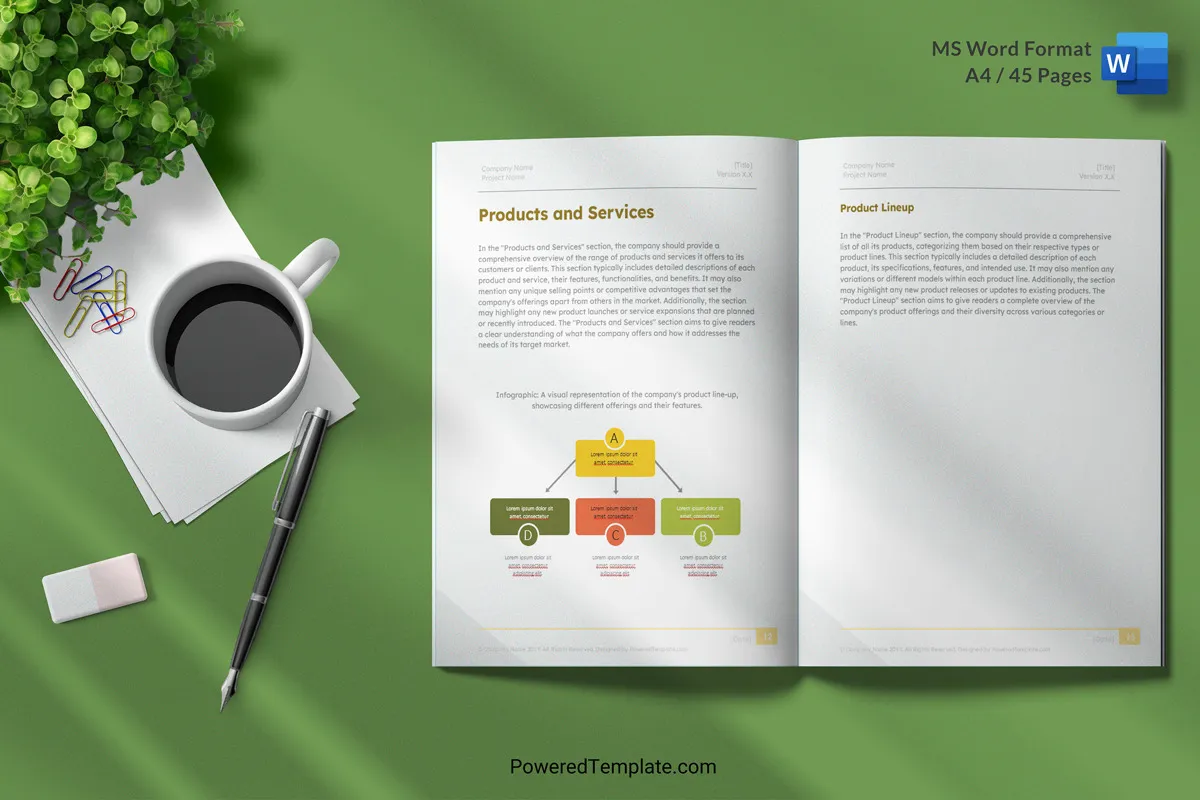
Please note that the content of the placeholder is not part of the company profile’s actual content; it merely indicates the location in the document where your written content should appear.
5. How to Fill in the Placeholders in the Company Profile Template Word
Placeholders in the MS Word document profile template are fields for entering data and behave similarly to any other data entry fields, like those in online document forms. Please keep this in mind when filling in the placeholders.
The properties that define the behavior of each individual placeholder of the company profile template are as follows:
- To focus on a placeholder, simply click on it with your mouse.
- Once focused, it changes color to indicate selection, making it easier for you to navigate within the template.
- Its content is entirely replaced by your text as soon as you start typing.
Considering this behavior of the placeholders, you might find it more convenient to:
- Prepare and format your text separately, following the recommendations provided in the placeholder.
- Then, paste it into the current placeholder.
Please fill in the placeholders one by one until your company profile is fully formed.
Also, remember to save your company profile from time to time until it is complete.
Speed Up Your Company Profile’s Final Touches with MS Word
Well, since you’ve reached this section, it means that the work on creating your company profile is nearing completion. It only requires a few final touches to give the document a professional look, specifically:
- Your company logo;
- Your brand colors;
- Your brand fonts.
As mentioned earlier, the template was designed using color schemes, and formatting tools that are part of the standard MS Word software package. You can easily customize these elements by following these instructions.
Keep Your Company Profile Up to Date
As you’ve created your company profile using MS Word rather than papyrus, it requires regular updates. Unlike the Bible, business written information becomes outdated over time.
Regular updates and maintenance ensure that your information remains a powerful and effective representation of your company. Conversely, a stagnant profile may not reflect the latest achievements, milestones, or changes in your business.
Make it a habit to periodically open MS Word to review the original copy of your company profile. Implementing such a practice will help identify outdated information, inaccuracies, or areas that require improvement.
Please, remember to notify your clients in advance about upcoming changes to your profile when those changes affect their interests. This will strengthen trust and foster the development of business relationships with them. Take a look below at how Microsoft achieves this through email newsletters.
Promote Your Company Profile
Traditionally, the conclusion section reiterates the main points of the article and provides readers with some final thoughts. However, this time, we have chosen to deviate from this tradition to address the topic of promoting your company profile.
Once you have crafted a comprehensive company profile using MS Word, it is crucial to ensure that it reaches your target audience and potential stakeholders. Effective dissemination and promotion of excerpts or condensed versions of your profile can significantly impact the visibility and reputation of your business.
Below, we have listed some traditional channels commonly used for distributing such information. Make use of them:
- Website Marketing
Make your company profile easily accessible on your official website. Create a dedicated page or section where visitors can view and download the profile. Ensure the page is well-designed and prominently linked from your website’s homepage. - Email Marketing and Campaigns
Leverage your email marketing efforts to share the company profile with existing and potential clients. Craft engaging email content that introduces the profile’s importance and provides a direct link for recipients to access it. - Printing Promotional Materials
Utilize printed promotional materials, such as brochures or flyers, to distribute physical copies of your company profile. These materials can be handed out during business events, conferences, or meetings. - Creating Brochures and Presentations
Integrate excerpts or condensed versions of your company profile into brochures and presentations. These materials can be used for sales pitches, business meetings, or as part of marketing campaigns.
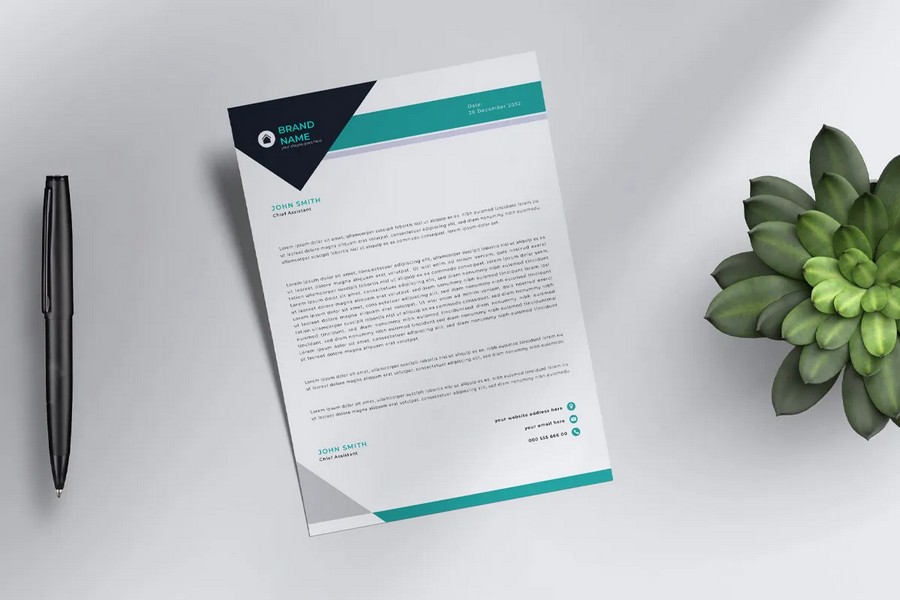
Remember to tailor the distribution method to your target audience. For instance, if you are targeting industry-specific clients, participate in relevant trade shows and distribute the profile accordingly. Additionally, always provide a digital version of the profile for online sharing and easy accessibility.
Promoting your company profile through various channels will help you gain exposure and attract potential partners, clients, and investors. After all, this is precisely why you put in so much effort to create your company profile in MS Word, isn’t it?
Conclusion
In conclusion, we reiterate the significant importance of a well-crafted company profile for your business.
Our recommendations and free company profile template word will assist you in creating a comprehensive company profile, and MS Word will be your ally throughout this essential endeavor, offering convenient features and efficient formatting.
We are confident that the document you create will serve as a powerful tool to showcase your strengths, goals, and achievements to stakeholders.
May it inspire confidence in your brand, attract customers, investors, and foster partnerships for sustainable growth and success.
List of Your Profile Sections
Copy the entire list or a part of it using your mouse from below. Then return to this section.
- Introduction
- About the Company
- Mission and Vision
- Core Values
- Company Overview
- History and Founding
- Key Milestones
- Organizational Structure
- Leadership Team
- Products and Services
- Product Lineup
- Service Offerings
- Unique Selling Points (USPs)
- Clients and Partners
- Clientele
- Strategic Partnerships
- Testimonials and Case Studies
- Market Presence
- Geographic Reach
- Industry Recognition and Awards
- Market Share and Position
- Corporate Social Responsibility (CSR) Initiatives
- Environmental Sustainability Efforts
- Social and Community Initiatives
- Quality and Certifications
- Quality Assurance Practices
- Industry Certifications
- Financial Performance
- Revenue and Profitability
- Financial Highlights
- Future Outlook
- Growth Strategies
- Expansion Plans
- Contact Information
- Head Office Address
- Phone and Email Contacts
Copy the entire list or a part of it using your mouse from above. Then return to this section.