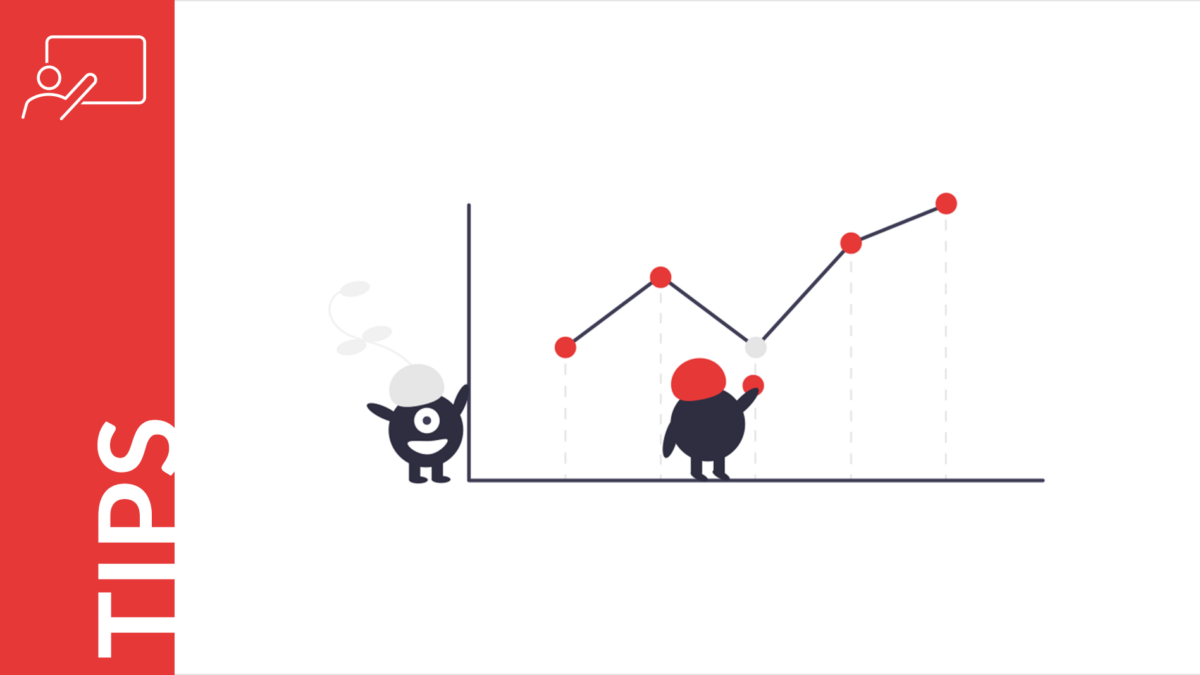Below, in the article, we will, of course, skip the chalk drawing and tell you how to create a Venn diagram using Google Slides. This skill is helpful for both a freelancer who creates slides for a fee and a seasoned businessman who needs to explain his ideas to investors or the general public. Two circles. What could be easier?
Table of Contents
- Let’s Create a Venn Diagram using Google Slides
- Venn Diagram Elements
- Place the Venn Diagram Slide into your Google Slides Presentation
- Use Pre-made Venn Diagram Slides
Let’s Create a Venn Diagram using Google Slides
Here are two intersecting circles. This is a Venn diagram created using Google Slides software.
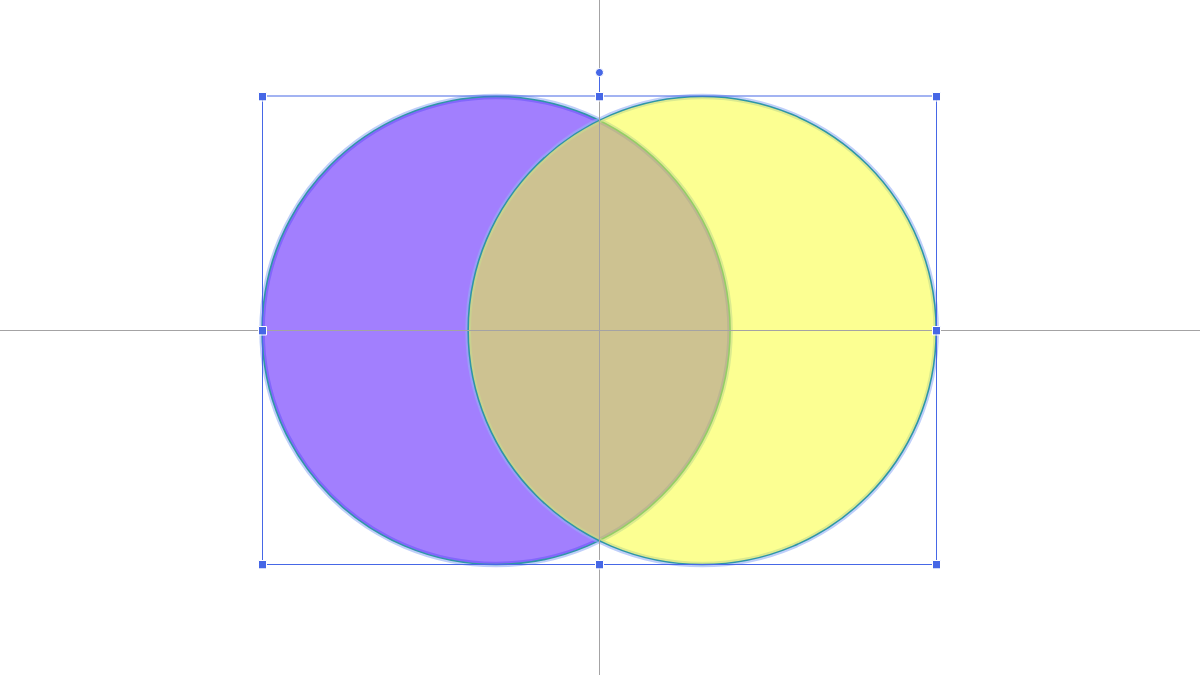
Let’s draw it all by ourselves. Open a new slide in your Google Slides, and let’s get started.
- Go to the instrumental tab and select the Oval shape in the Shape button drop-down menu.

- Select a suitable place on the slide, press the left mouse button, and draw a circle.
Tip: if you want a perfect circle, press and hold the Shift key. Otherwise, you may end up with an oval instead of a circle. - Follow step 2 and draw another circle.
Tip: you can just copy Ctrl-C, paste Ctrl-V a copy of the first circle, and then move it on the slide to the position you need. - Here’s what you got in your Google Slides:
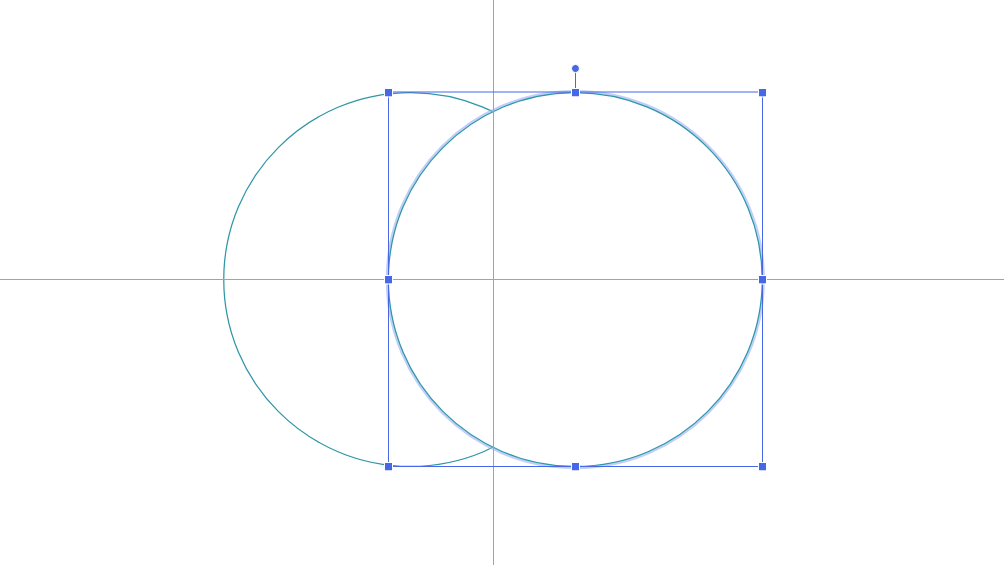
So far, it’s just two circles. In order for them to become a Venn diagram that you will show to investors or the general public, you need to add color to each and some transparency. For example, blue, yellow, and 50%.
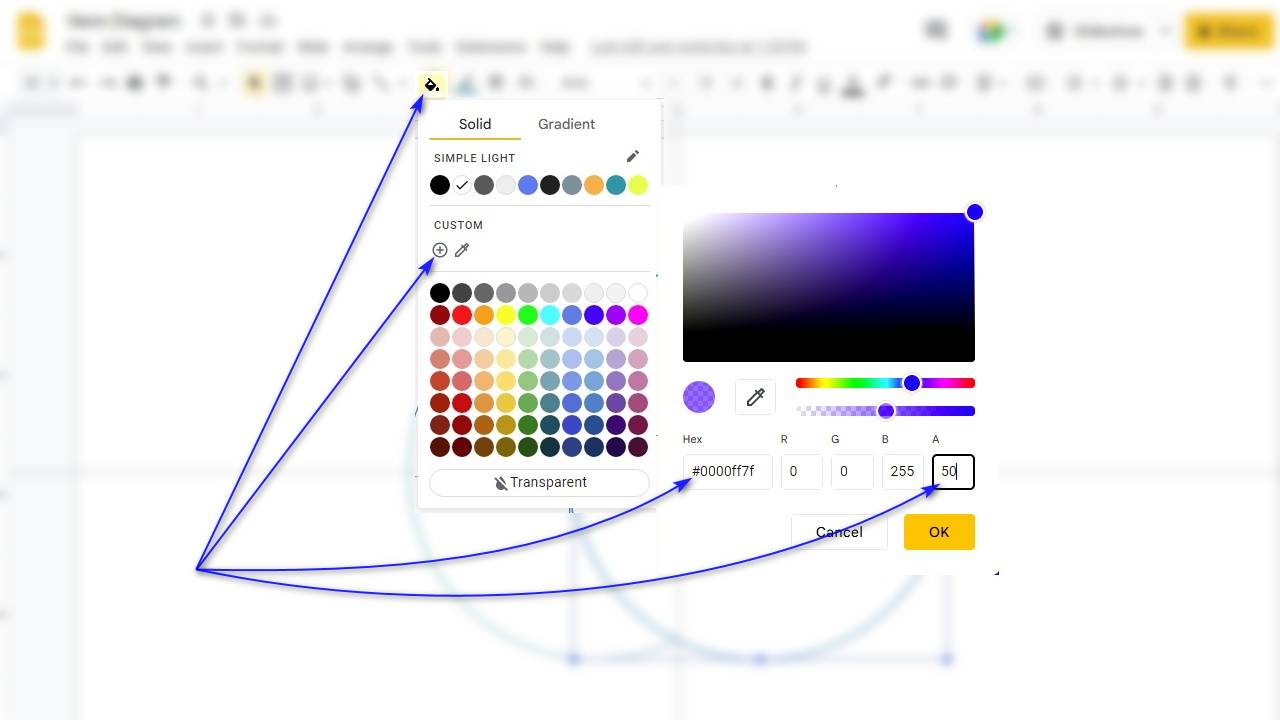
These properties are set using the Fill Color tool.
Finally, if you did everything right in Google Slides, then your Venn diagram should look like this:
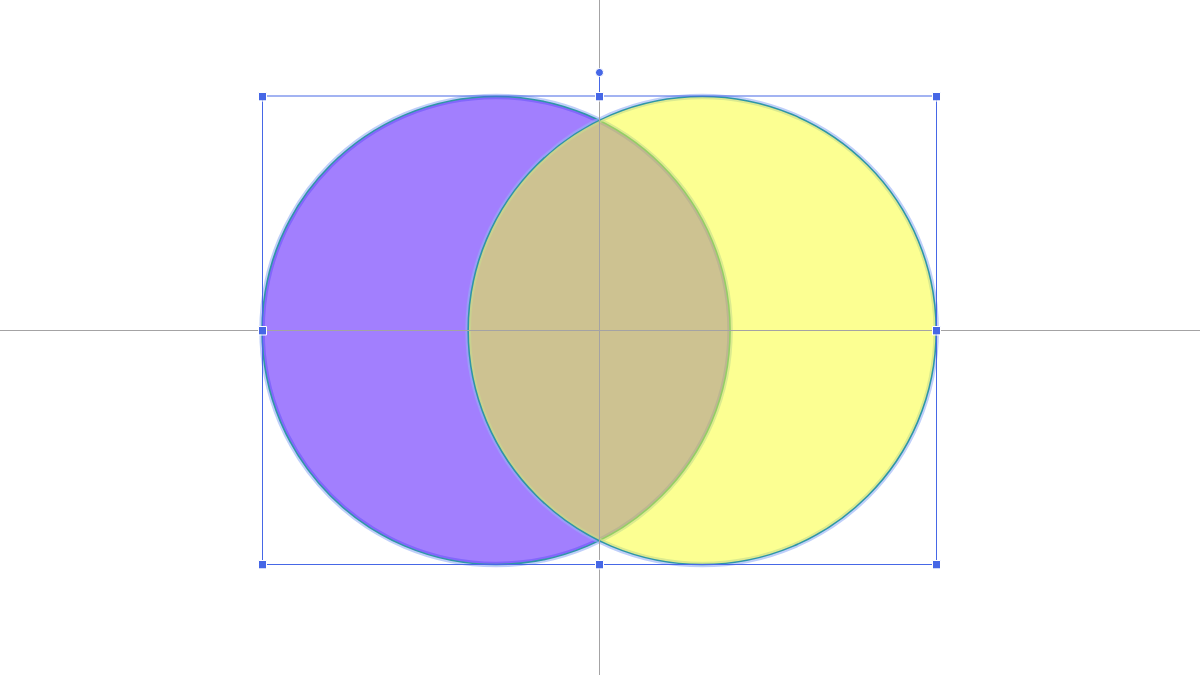
Notice how the two colors blend at the intersection of the circles. This is the essence of the Venn diagram. It shows how two entities, two sets, interact and how a third entity is formed from this interaction.
However, it is better to talk about this later.
Venn Diagram Elements
Individual elements of Venn diagrams can be very informative and are therefore used to make presentations more visual. Below we will say a few words about them.
Union
The element of the Venn diagram structure which is called Union illustrates a combination of two circles, or, in other words, a combination of two sets. The result set is all the elements from both sets combined. This can be used to illustrate the concept of conjunctions in mathematics, set theory, or logical operations such as AND.
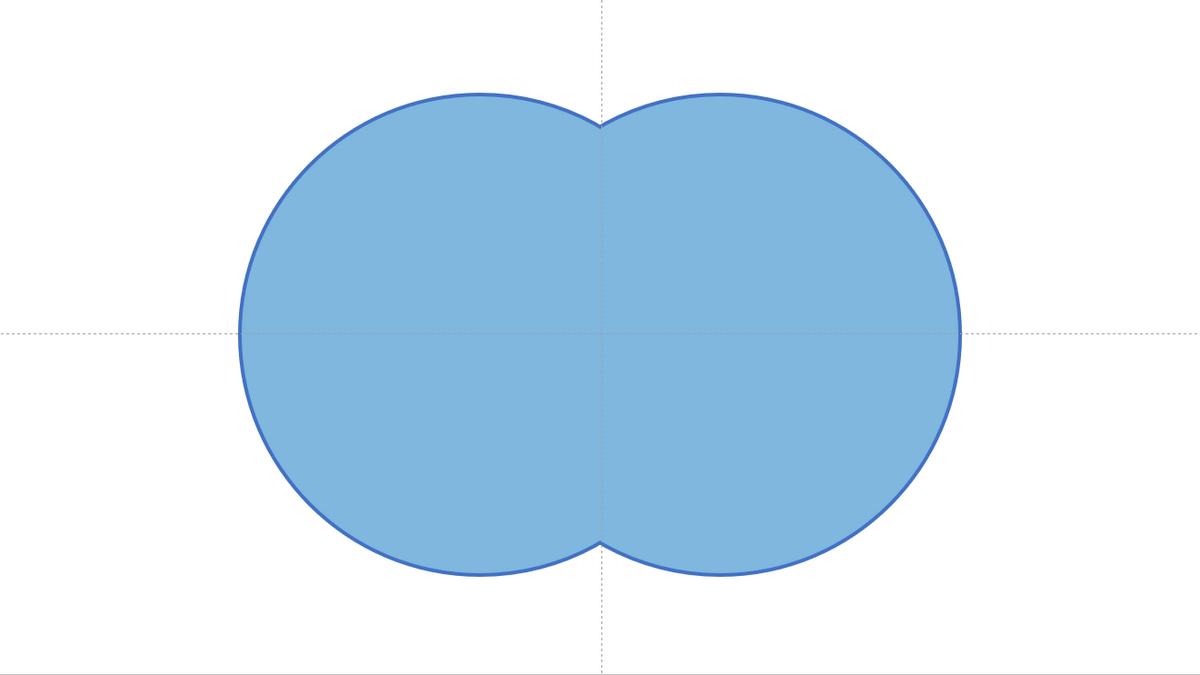
It is a useful tool for visually explaining complex concepts, especially if they need to be explained to a global audience.
Symmetric Difference or Disjunctive Union
The symmetric difference is the set of elements that are in either of the sets, but not in their intersection.
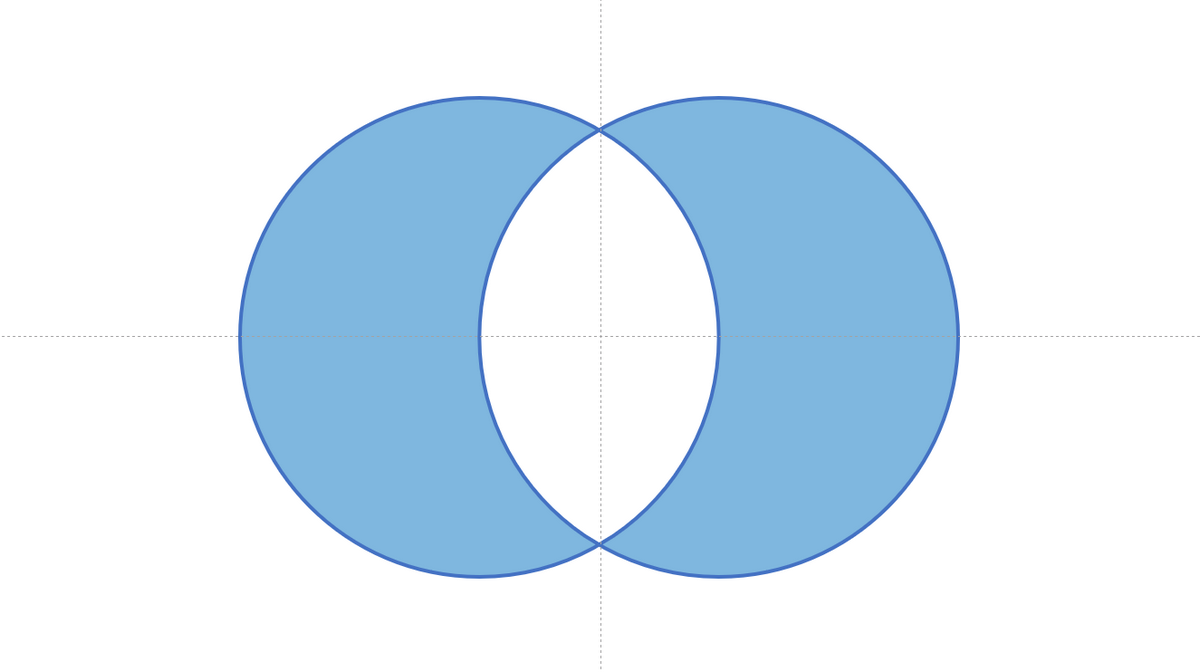
This element of the Venn diagram has practical applications in mathematics and computer science as an effective algorithm for solving optimization problems. For example, the symmetric difference is a useful tool for finding the maximum and minimum values in a given set of numbers.
Intersection
The intersection is the set containing all elements of the first circle that also belong to the second circle.
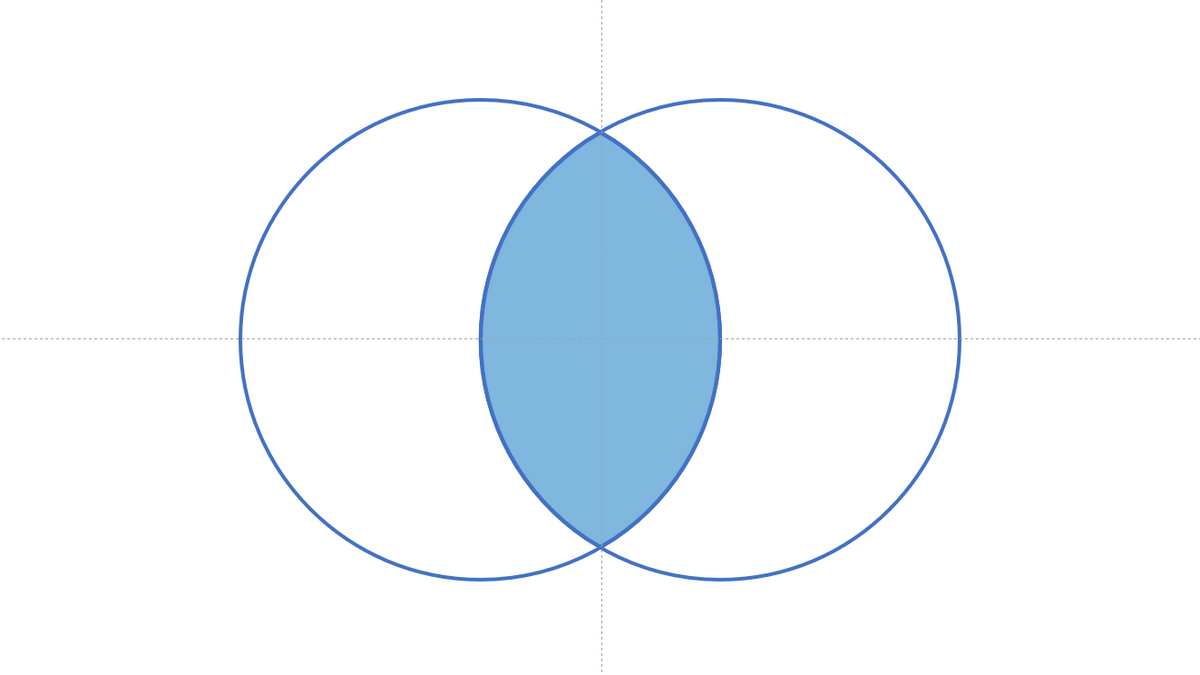
It is useful for a variety of applications including analyzing marketing data, research data, and financial data. It can also be used to identify trends in datasets.
With the intersection, users can quickly assess relationships between different sets of data and easily determine which elements are shared among them. This allows for better decision-making and informed decisions as it eliminates guesswork and provides a reliable source of insight.
Subtract
The element of the Venn diagram structure which is called Relative Complement is a mathematical or logical abstraction. It is used in practice to refer to a set that is part of the first set but not necessarily part of the second.
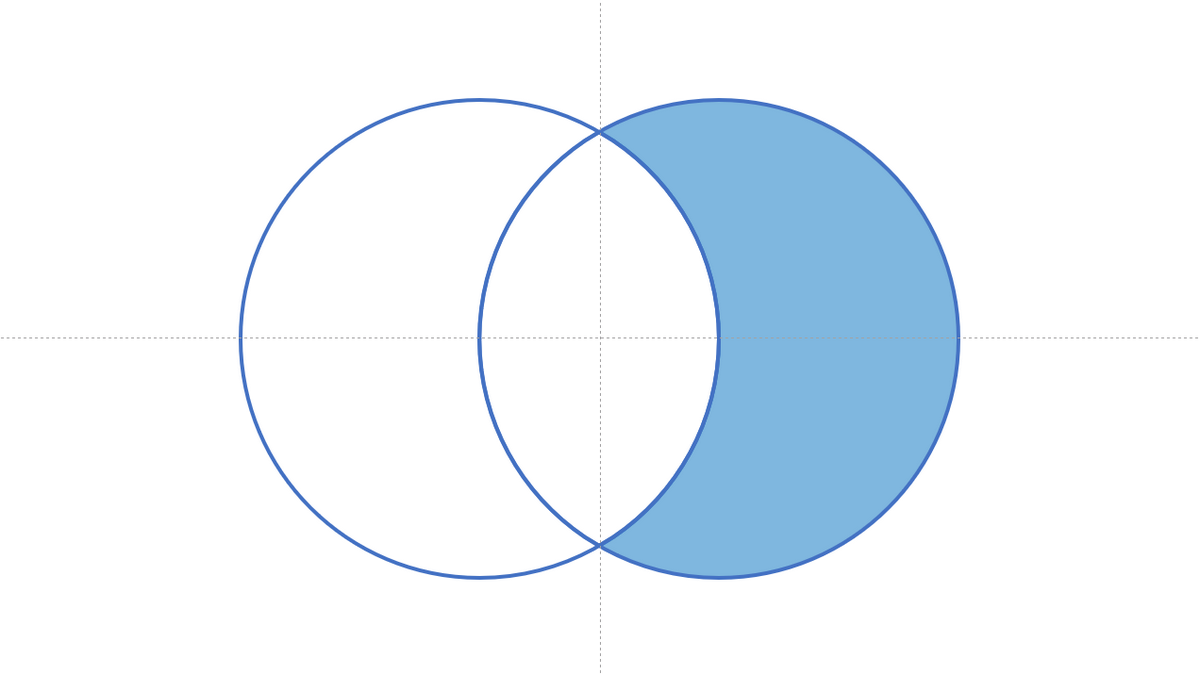
This is useful, for example, when comparing two sets of data where the second set is a subset of the first.
Unfortunately, the set of standard Google Slides tools does not contain tools for displaying individual elements of Venn diagrams. To overcome this inconvenience, the slide designer has several alternatives:
- draw individual elements yourself;
- use third-party Google Slides add-ons;
- create the necessary elements using the Powerpoint software (тут будет линк на Fragment Tool в статье про Powerpoint) and then place them in your Google Slides design.
Place the Venn Diagram Slide into your Google Slides Presentation
Of course, in this form, your slide needs to be improved. It would be nice to add a title, explanatory captions, and other visuals that give your work a finished, logical look. As a result, you should get something like this:
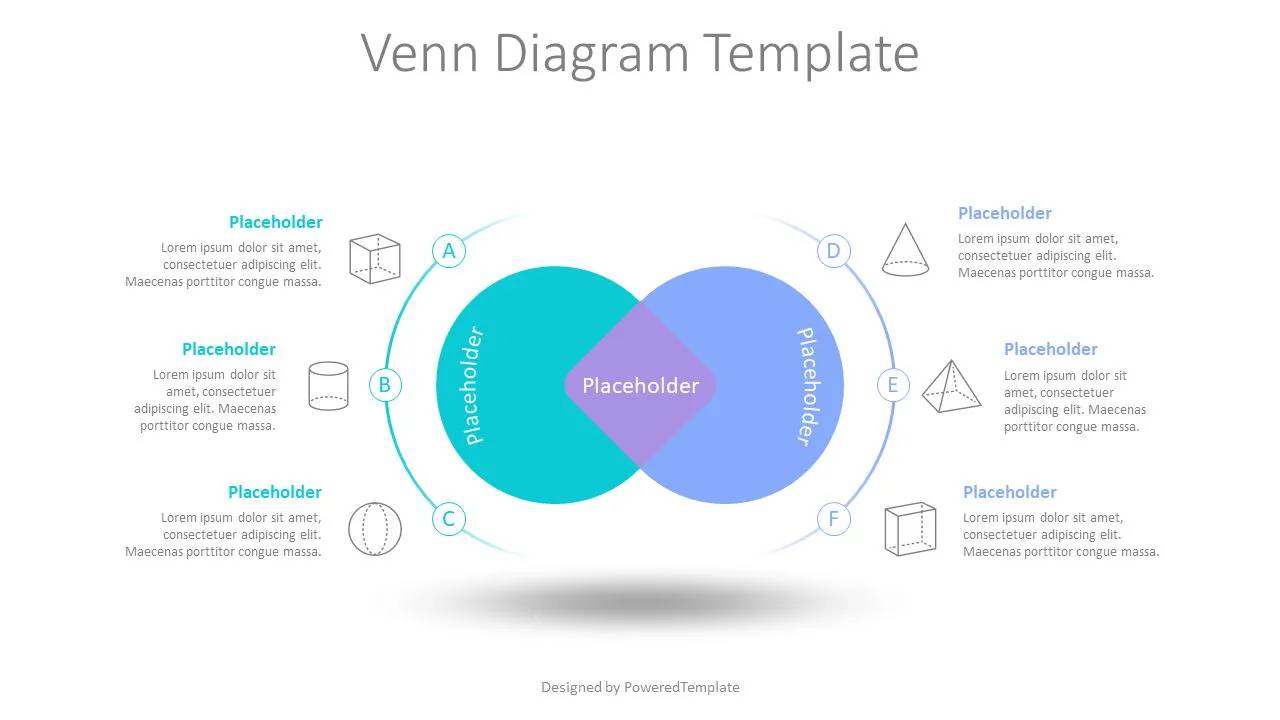
Now that the slide is finalized place it into your presentation. To do this, right-click on the slide thumbnail on the left and copy/paste it into the place of the presentation you want.
In the same way, you can insert a pre-made slide into your presentation, which you can find on poweredtemplate.com. The image above is one such pre-made slide.
Use Pre-made Venn Diagram Slides
Are you ready to level up and give your presentation the stylish boost it needs? PoweredTemplate offers plenty of professional pre-made slide templates, including Venn diagrams for Google Slides, designed by top designers across the globe, taking all of the hassles out of making a stunning presentation. With free and premium options available for download in MS Powerpoint and Google Slides format, these sleek pre-formatted designs will take your presentation to new heights!
We have provided examples of just a few of them below. Take a look and choose what suits your ideas. You can quickly adjust the color, size, and other settings using pre-made Venn diagram slides.
With a few clicks – and your slide is ready.
Transparent Venn Diagram Free Google Slides Theme
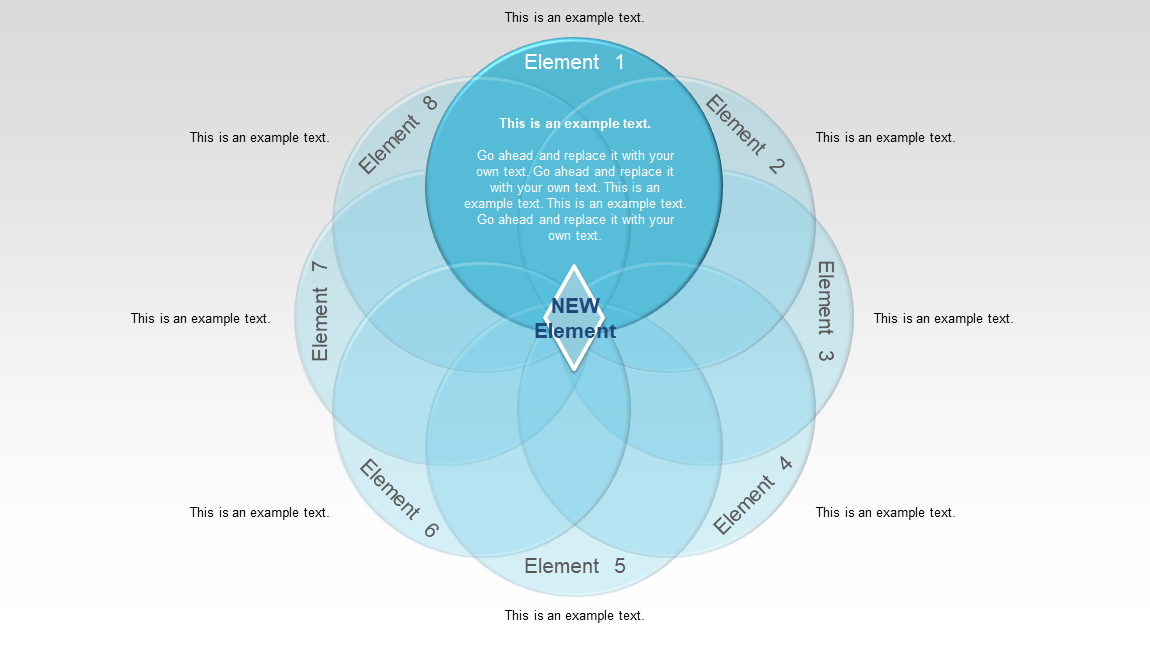
This template features a professional and visually appealing 8-set Venn diagram, perfect for illustrating complex relationships and overlapping concepts. With 15 slides, including both light and dark backgrounds, you’ll have plenty of options to customize your presentation. The template is designed to work seamlessly in both PowerPoint and Google Slides, so you can use the platform you’re most comfortable with.
Each circle in the diagram is color-coded and labeled for easy identification, and the overlapping sections are clearly defined. The 4:3 ratio of the template ensures that your presentation will look great on any screen or projector. Whether you’re presenting data, analyzing market trends, or exploring complex ideas, this Venn diagram template is a versatile and powerful tool to help you communicate your message effectively.
Hand Drawn Venn Diagram Google Slides Theme
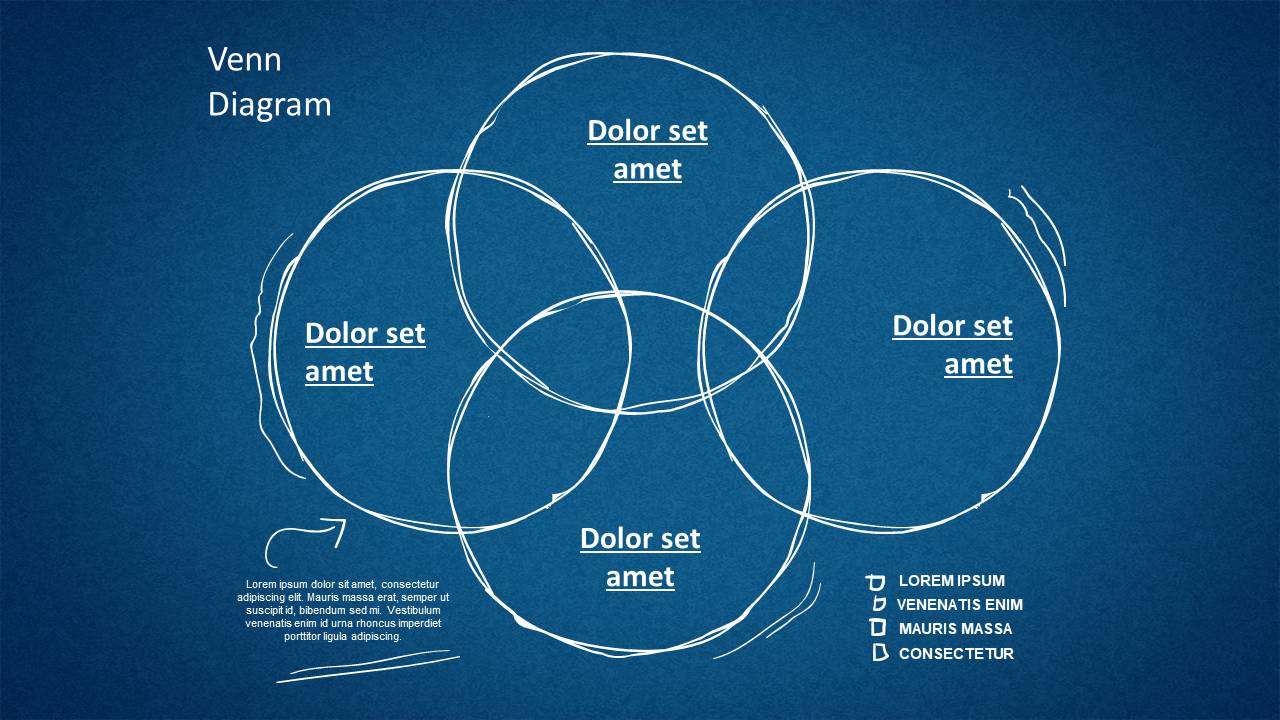
The Hand Drawn Venn Diagram presentation template is perfect for those who want to add a touch of creativity and personalization to their presentations. With 16 slides in a 4:3 Ratio, this template features hand-drawn circles in various sizes and colors that form 2, 3, 4, 6, and 11 set Venn diagrams. Each diagram has a unique and whimsical design, giving your presentation a fun and playful feel. This template works in PowerPoint and Google Slides, making it accessible and easy to use for anyone. Whether you are presenting data or concepts, this Hand Drawn Venn Diagram presentation template is sure to capture your audience’s attention and make your presentation stand out.
Venn Diagram Toolbox
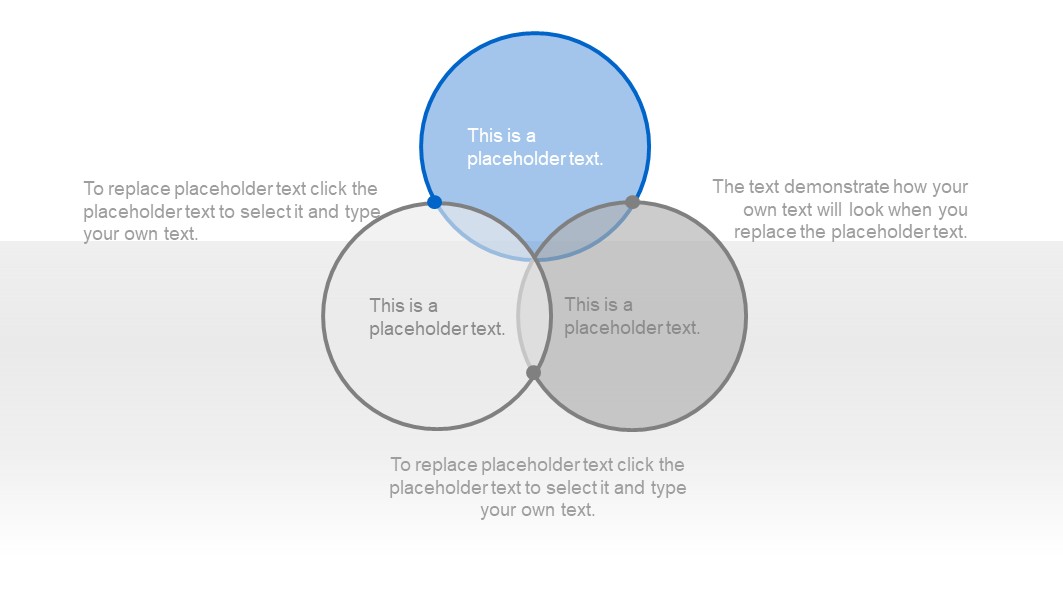
Introducing an elegant Venn Diagram Toolbox presentation template, the ultimate tool for all your Venn diagram needs. With 24 stunning slides available in both PowerPoint and Google Slides, this template offers a vast array of Venn diagrams to choose from. Whether you need a 3-set or a 9-set Venn diagram, this template has got you covered.
This toolbox template features different sets of Venn diagrams created in various design styles, including minimalistic, artistic, modern, and more. You will find the diagrams created with different shapes, colors, and styles to fit any presentation theme or topic.
The toolbox includes 3-set, 5-set, 6-set, 7-set, 8-set, and 9-set Venn diagrams, giving you a wide range of options to choose from. Whether you need to showcase the relationship between a few different elements or a more complex network of ideas, this toolbox has the perfect Venn diagram for you.
The Venn Diagram Toolbox template is perfect for business presentations, educational lectures, and any other scenario where Venn diagrams can be useful. With a sleek and professional design, this template is sure to impress your audience and help you deliver your message with clarity and impact. Get ready to take your presentations to the next level with this must-have Venn diagram toolbox template.
3-Set Polygonal Venn Diagram Google Slides Theme
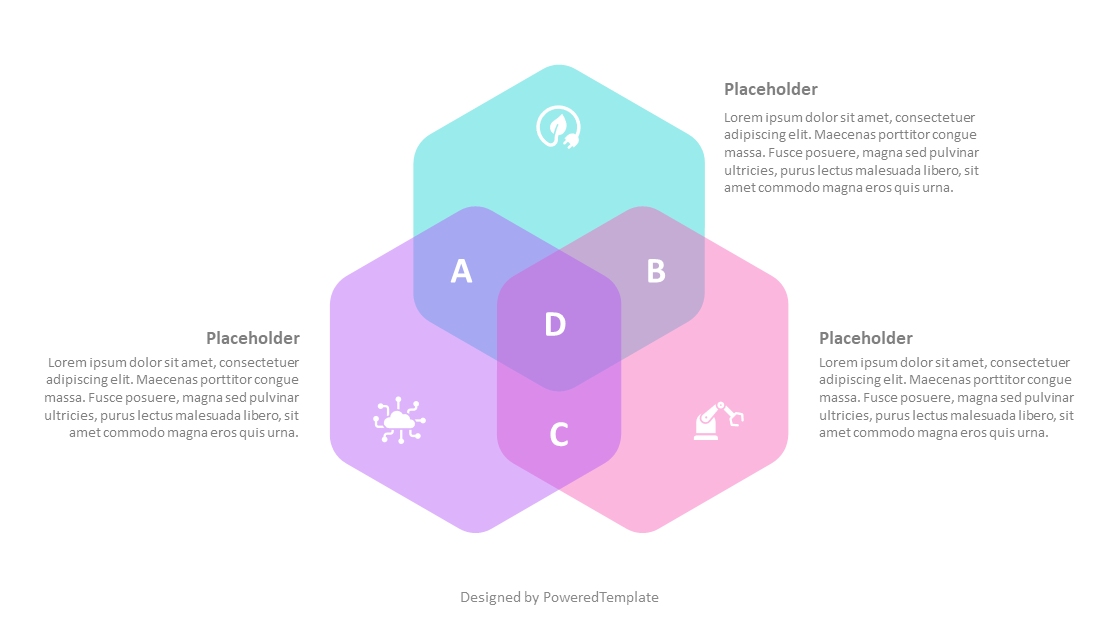
Looking for a modern and eye-catching way to visualize your data? Look no further than our 3-Set Polygonal Venn Diagram presentation template! This easy-to-use template is perfect for anyone who wants to create a unique and professional-looking Venn diagram.
Unlike traditional Venn diagrams that use circles, our template uses hexagonal shapes to represent the sets in your data. The result is a striking and memorable visual that will make your presentation stand out from the crowd.
The template includes two slides, each with a different background color – one light and one dark – so you can choose the one that best fits your needs. And because it works in both PowerPoint and Google Slides, you can use it no matter what platform you prefer.
So why wait? Download our 3-Set Polygonal Venn Diagram presentation template today and start creating stunning visuals that will capture your audience’s attention!