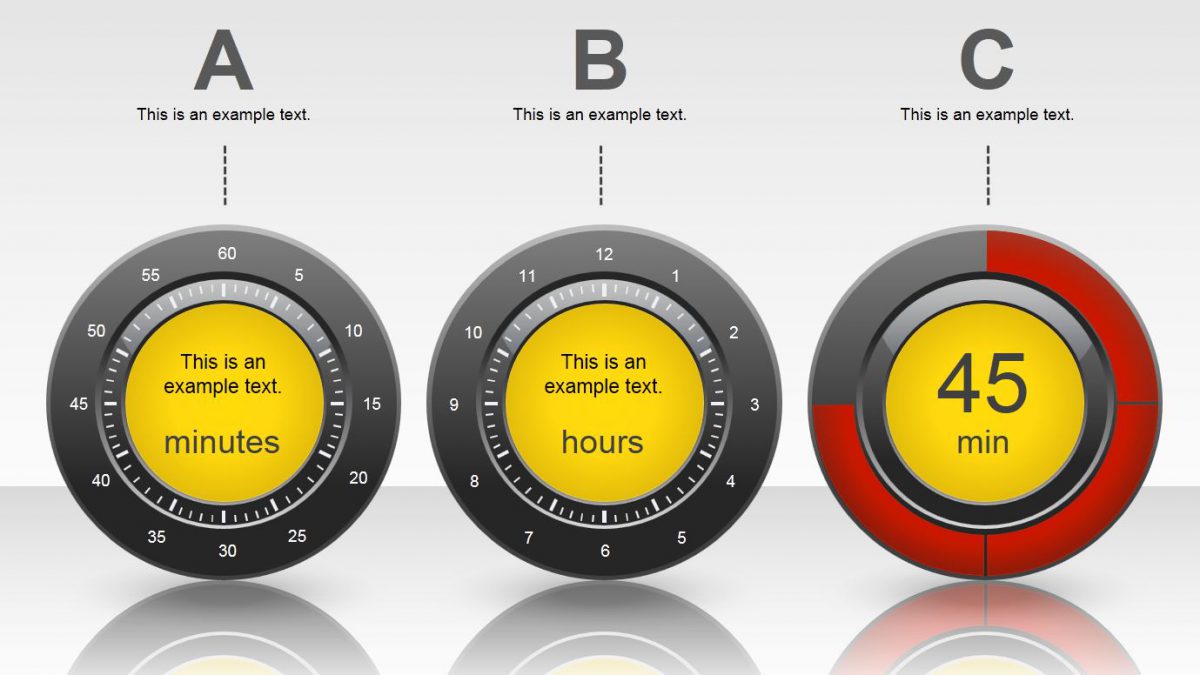Here you will find easy instructions to add a simple countdown timer to PowerPoint
- Open a new PowerPoint presentation and right-click on the first slide.
- Select the “Layout” option and click the “Blank” slide option.
- Click the “Shapes” button from the “Insert” menu and select the “Rectangle” option.
- Draw a rectangle in the center of the slide. Right-click on the object.
- Select the “Format Shape” option and choose a color, such as yellow.
- Click in the center of the rectangle and type the highest number of your countdown, for example, 10. Add the text “Minutes Remaining” or similar directive.
- Press the “CTRL” and “Shift” keys to increase the font size of your number. Make it large enough so that your audience can easily see it. For example, select the Arial font, and then choose “60” as the size.
- Optionally, click the “All at Once” option from the “Fade,” (or any other effect of your choosing) menu on the “Animations” menu.
- Click the “Automatically After” check box on the “Animations” button and set the time to “01:00” to advance to the next slide after one second. Click the “On Mouse Click” check box to de-select it.
- Click the “New Slide” button from the “Insert” menu and then select the “Duplicate Selected Slides” option. Change the number to one lower from the current number.
- Repeat the previous step in order to get the total number of slides you want. For example, to countdown from 10, you need 11 slides, including a slide for zero.
- Click the “From Beginning” option on the “Slide Show” menu to test your countdown timer. Add additional text and graphics to provide directions about what to do when the countdown reaches zero.
- Click the “Save As” option from the “Microsoft Office” button and select the “PowerPoint Show” option to save the file as a show that runs automatically when clicked from your file folder.
Cool, right?
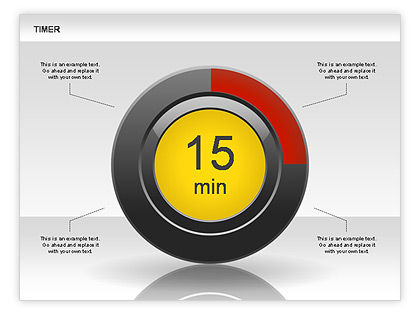
The title image is used from Timer Diagram template. To download the template please follow this link